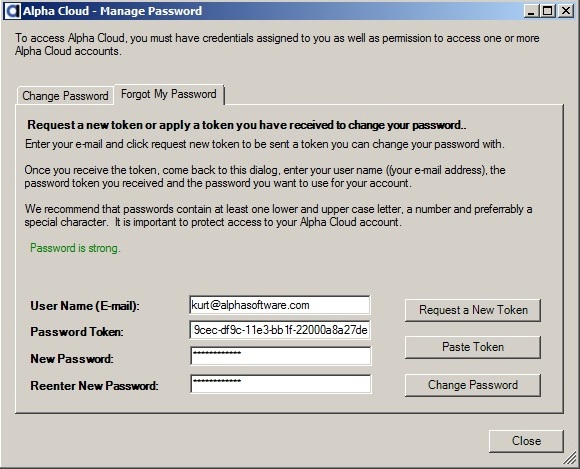Alpha Cloud - Alpha Anywhere Developer's Guide
Managing Passwords
Changing Your Password
Resetting a Forgotten Password
Changing Your Password
It is a good idea to change your password on a regular basis. You can manage your password from within Alpha Anywhere so it is easy to do.
- Click the Alpha Cloud toolbar icon on the web control panel and select "Settings" and then "Cloud Password" from the drop down menu.
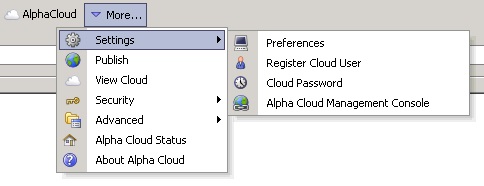
- If the tab entitled "Change Password" is not the current tab, click on it to select it.
- Enter your e-mail in the text box entitled "E-mail (User Name)".
Enter your current password into the text box entitled "Current Password".
Enter and re-enter the new password you wish to use.
Note: The password you enter should be reasonable strong. The dialog will explain the rules for a strong password and indicate whether you have entered a minimally valid or strong password.
- Click the button labeled "Change Password" to update your password.
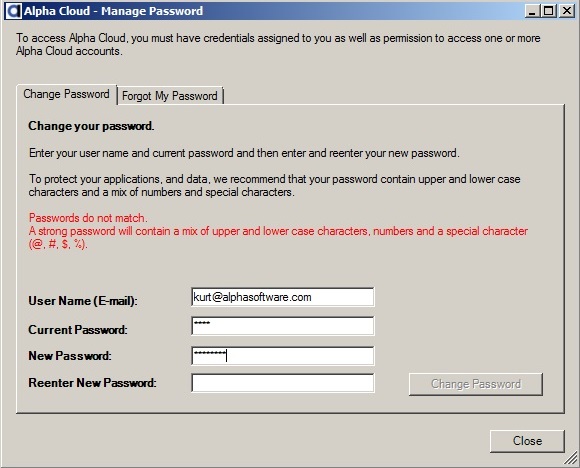
Resetting a Forgotten Password
If you have forgotten your password, you can request a new one from within Alpha Anywhere. You will receive an e-mail with a new confirmation token to allow you to set a new password.
- Click the Alpha Cloud toolbar icon on the web control panel and select "Settings" and then "Cloud Password" from the drop down menu.
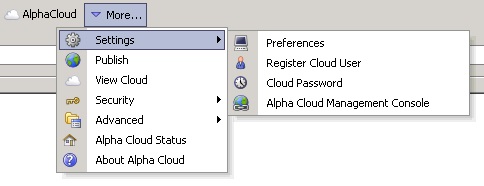
- Click on the tab entitled "Forgot My Password".
- Enter your e-mail in the text box entitled "E-mail (User Name)".
- Click on the button entitled "Request Token".
- You will receive an e-mail shortly with a new password token in the body of the e-mail.
- Select and copy the password token from your e-mail and return to this dialog.
- Click the "Paste Token" button to paste the password token.
Enter and re-enter the new password you wish to use.
Note: The password you enter should be reasonable strong. The dialog will explain the rules for a strong password and indicate whether you have entered a minimally valid or strong password.
- Click the button labeled "Change Password" to update your password.
What if I lose my confirmation token? - You can request a new token any time, by returning to this dialog, entering your email, and clicking on the "Request New Token" button. A new e-mail will be sent to you with an updated token.
I got a message that my token had expired. What do I do? - Tokens have a limited life time for your protection. You can request a new token any time, by returning to this dialog, entering your email, and clicking on the "Request New Token" button. A new e-mail will be sent to you with an updated token.